Now, onto todays post... how to save a powerpoint slide with a transparent background!

This poll was a real nail biter! I was really nervous it would end up being a tie!

Luckily, it wasnt a tie! Im really excited to blog about this fantastic idea that Mercedes over at Surfing to Success gave to me! She has a ton of technology tutorials on her blog also so you should definitely check it out!

Now, onto the tutorial!


And of course, you can have those two cute star images for free!


To download this tutorial as a PDF, just click the button below. I decided to host the files on Google Docs instead of TPT and hopefully Ill get the other posts up soon!
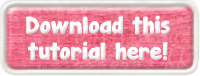
Note: This tutorial is hosted on Google Docs. To save it from there, just open the file and click File > Download to save onto your computer!
For next weeks poll I had the hardest time picking what to add!
